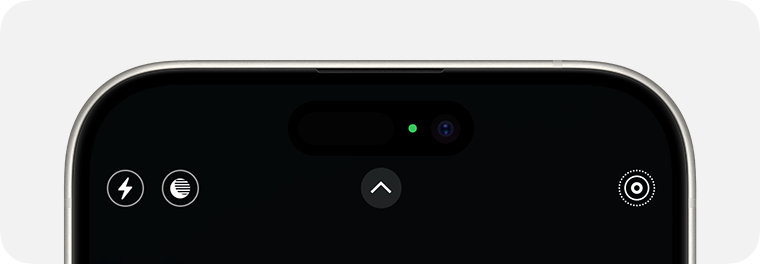HAVE you ever wondered what the green and orange dot on your iPhone really mean?
The pair can appear at seemingly random moments but there’s actually a purpose behind them.
And Apple has explained exactly what they are there for – and it serves as a handy warning.
It turns out the lights are there to alert you whenever your microphone or camera is activated.
This feature was first added to iPhone in the iOS 14 update released in 2020.
A small green dot will show up at the top of your screen when either the camera only or the camera and microphone together are being used by an app on your iPhone.
Read more about iPhone
As a test, try tapping on the camera app and you will see the green dot pop up – and when you exit, it disappears.
Whenever you see a orange dot, this means the microphone alone has been activated.
Apple’s support page notes: “This indicator appears as an orange square if the Differentiate Without Colour setting is on.”
You can open the Control Centre to see which app is using your microphone and/or camera.
Most read in Phones & Gadgets
Just swipe down from the top-right corner on Face ID iPhones, or up from the bottom on models with a Home button.
But there are many reasons why an app might want access to your camera or microphone – and they’re not all not necessarily with bad intent.
For example, Instagram will need your camera when you’re taking photos within it and WhatsApp needs the microphone to record voice notes.
Apple’s defences are pretty tough with apps – they’re all checked before they go live on the App Store.
But if you suspect something is up, you should check the app’s permissions in Settings.
You can deny specific apps access to your microphone or camera, for instance.
And if you’re really worried, you could just delete the app altogether.
iPhone tricks to try today
Here are some of the best…
- Typing cursor – When typing, hold down the space bar to turn your keyboard into a trackpad, letting you move around words and sentences more easily
- Close all Safari tabs – To do this in one go, simply hold the overlapped squares in the bottom right-hand corner, and press close all tabs
- Delete lots of photos quickly – Hold down on a photo and then drag your finger diagonally in Photos to select lots of images at once, then hit delete
- Convert currency quickly – Swipe down from the top of your Home screen (or swipe left to right on an iPhone X or later model), then tap in the bar and type a currency (like $200) and it will automatically covert to your local currency
- Check if you’re due a battery upgrade – Batteries inside smartphones degrade over time. Just go to Settings > Battery > Battery Health, and check out the Maximum Capacity reading. Generally a battery is considered worn when you’re down to 80% capacity. If you’re below, you can buy a battery swap from Apple
- Move apps around faster – Hold an app until it starts wiggling, then (while still holding) tap other apps, causing them to stack so you can move them around easier
This post first appeared on Thesun.co.uk