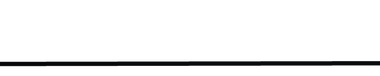WE’VE all had those annoying friends, awkward exes or just plain trolls that we’ve wanted to block from seeing or interacting with us on Facebook.
But what if you change your mind and decide that you’re actually happy to let those people back into your life – or at least, your Facebook? How do you unblock that person?
How to unblock someone on Facebook
If you have already blocked someone on Facebook, the process of unblocking them is very similar.
1. Click the small, downwards-pointing arrow which can be found in the top right corner of the Facebook home page.
2. Select ‘Settings & Privacy’, followed by ‘Settings’.
3. In the left column of your ‘Settings’ tab, click ‘Blocking’. It has an icon which looks like a person and a no entry sign.
4. In the ‘Block Users’ section, you should be able to see a list of people you have blocked.
5. Click the ‘Unblock’ button next to the name of the person you want to unblock.
6. Lastly, click ‘Confirm’ to finish unblocking the person.
If you unblock someone, you won’t be able to block them again for a few days.
How to block a person on Facebook
Blocking someone on Facebook means they will no longer be able to do things like tag you in posts, or write on your Timeline.
If you want to go down this route, here’s what to do…
1. Click the small, downward-pointing arrow which can be found in the top right corner of the Facebook home page.
2. Select ‘Settings and Privacy’, followed by ‘Settings’.
3. In the left column of your ‘Settings’ tab, click ‘Blocking’. It has an icon which looks like a person and a no entry sign.
4. In the ‘Block Users’ section, enter the name of the person you want to block and click the ‘Block’ button.
5. Select the specific person you want to block from the list that appears, and click ‘Block’, followed by ‘Block [name]’ to confirm.
6. If this method doesn’t work, try going to the person’s profile and selecting ‘Block’ from the menu in the bottom right corner of their cover photo.
How to tell if you have been blocked on Facebook
There is no way to officially check if someone has blocked you, but there are a few ways to identify if you have been blocked.
Being blocked is a bit like being unfriended – the person who blocked you will no longer appear in your Friends list, and cannot be searched using the search bar.
You also will not be able to see their posts on your Facebook feed, or tag them in posts, or invite that person to events or Facebook groups.
You also will not be able to send a person messages in Facebook Messenger if they have blocked you – even if you had a previous chat open with them.